Choose between Piere Purple (free) and Piere Plus+ (paid) subscriptions. Unlock exclusive features with Piere Plus+, such as rollover budgeting and historical net worth. Learn more about the differences here!
2 Ways to Upgrade to Piere Plus+: #
If you are a new user:
- Register for Piere
- Add your name and continue to see the Piere Plus+ features
- Claim your 1 week free trial and choose your billing cycle
- Start exploring Piere!
If you are an existing user:
- Navigate to your “Profile” tab
- Tap the purple pill that says, “Piere Purple”
- Browse the features you will unlock with Piere Plus+
- Claim your 1 week free trial and choose your billing cycle
- Start exploring your new features in Piere!
How to Renew Your Subscription: #
Your subscription renews automatically according to your billing cycle for uninterrupted service.
To find out your renewal date follow these steps:
- Navigate to your “Profile” tab
- Tap settings (indicated by the gear icon in the header)
- Select “Manage Subscription” from the settings page
- Locate “Next Payment Date”
Cancel Your Subscription: #
You can cancel at any time, please follow the steps below to cancel your subscription.
To cancel a subscription on Piere, follow these steps: #
- Navigate to your “Profile” tab
- Tap settings indicated by the gear icon in the top right corner
- Click “Manage Subscription”
- Select “Cancel Subscription” and follow the instructions
To cancel a subscription in the App Store, follow these steps: #
- Open the “Settings” app on your device.
- Tap on your name at the top of the Settings menu to access your Apple ID settings.
- Select “Subscriptions.”
- You’ll see a list of all your active subscriptions. Find the subscription you want to cancel (in this case, Piere).
- Tap on the subscription to open its details.
- Finally, select “Cancel Subscription” and follow any additional prompts to confirm the cancellation.
To cancel a subscription in the Google Play Store, follow these steps: #
- Open the Google Play Store app on your device.
- Tap on your profile picture or initial icon in the top right corner to access your account.
- From the menu that appears, select “Payments & subscriptions.”
- Next, tap on “Subscriptions.”
- You’ll see a list of all your active subscriptions. Find the subscription you want to cancel
- Tap on the subscription to open its details.
- Finally, select “Cancel Subscription” and follow any additional prompts to confirm the cancellation.
After canceling, you’ll still have access to the subscription’s benefits until the end of your current billing period.
Refund Policy: #
Unfortunately, we don’t offer refunds on subscriptions. If you have any challenges or questions with your subscription please email us at contact@piere.com.
Common Subscription Issues: #
- Difficulty Cancelling: If you are unable to cancel your subscription from within Piere, please follow the steps from above to cancel from the App Store or Google Play Store directly.
- Payment Problems: Issues with payment processing, such as declined payments, can disrupt the subscription service. To avoid these payment problems, please keep an updated credit card on file.
- Privacy Concerns: Privacy and data security are our top priorities and we never store your payment information on our servers. To learn more about privacy and data security, please read our Privacy Policy.